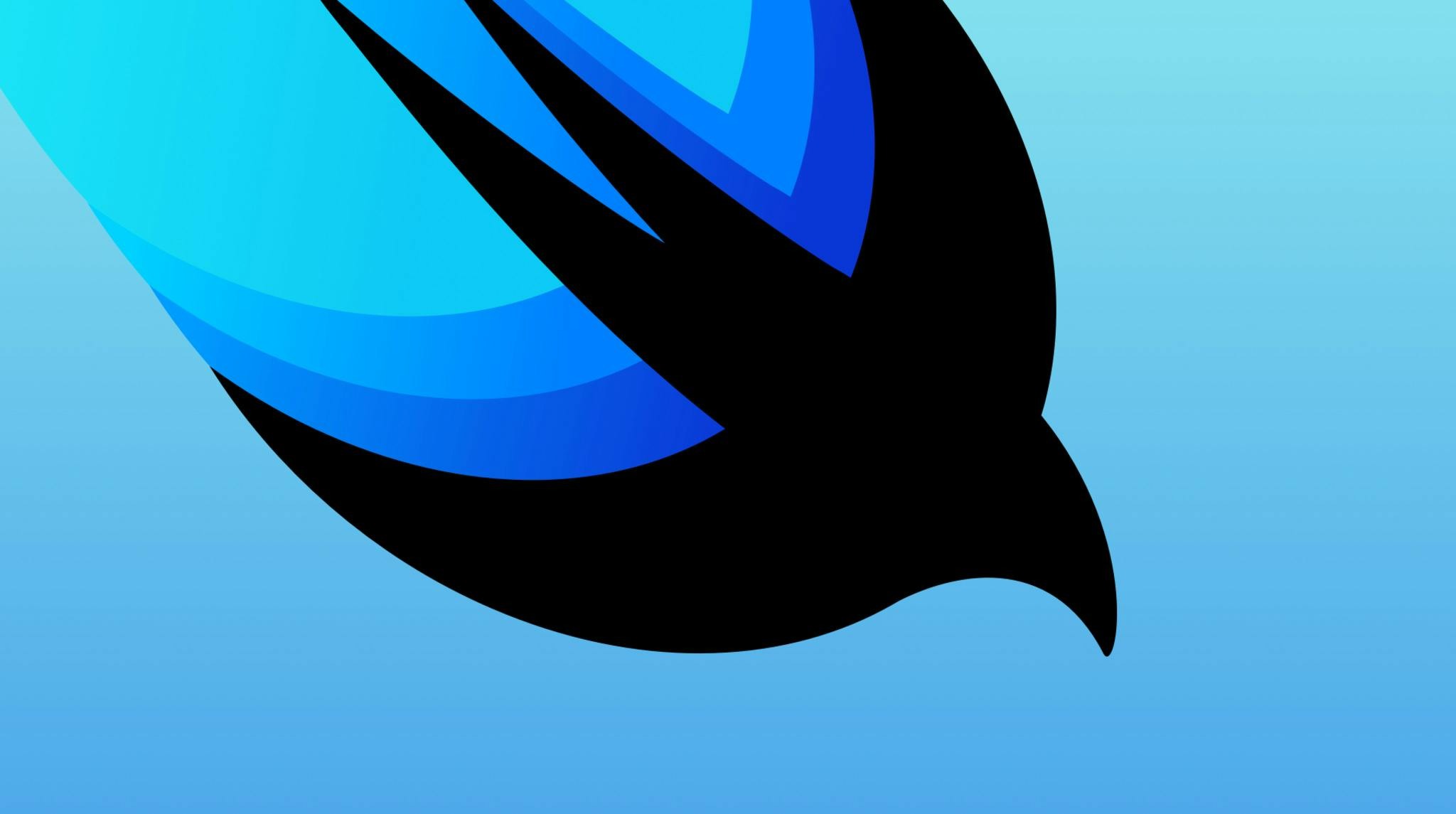|
Getting your Trinity Audio player ready...
|
Prepare for your next SwiftUI job interview with our comprehensive list of potential questions and expertly crafted answers. Gain insights into SwiftUI concepts and improve your chances of success.
SwiftUI, an innovative and robust user interface toolkit from Apple, allows developers to design apps in a declarative way. This revolutionary framework enables the creation of beautiful, interactive interfaces for iOS, macOS, watchOS, and tvOS with just one set of tools and APIs. SwiftUI’s introduction has marked a paradigm shift in app development, making it more straightforward, efficient, and harmonious.
Being native to Swift, Apple’s powerful programming language, SwiftUI benefits from its safety features, speed, and interactivity. It simplifies the process of building UI across different Apple platforms, ensuring consistency and reducing the time spent on coding. Moreover, SwiftUI’s live preview feature allows developers to see real-time changes as they code, enhancing productivity and debugging efficiency.
In this article, we present a comprehensive list of interview questions about SwiftUI. These questions cover fundamental concepts, advanced topics, and practical applications of SwiftUI. Whether you are preparing for your next job interview or simply wish to deepen your understanding of SwiftUI, this guide is designed to help you navigate through the landscape of this transformative framework.
1. What are the key differences between SwiftUI and UIKit?
SwiftUI and UIKit are both used for iOS app development but have key differences. SwiftUI, introduced in 2019, is a declarative framework allowing developers to design UIs across all Apple platforms. It simplifies the process by automatically managing many interface details. In contrast, UIKit, an older imperative paradigm, requires manual control over these aspects.
SwiftUI uses Swift syntax, making it more readable and easier to understand than UIKit’s Objective-C. Additionally, SwiftUI provides live previews of code changes, enhancing developer productivity.
However, UIKit offers greater flexibility and control, especially for complex interfaces or animations. It also has broader community support due to its longer existence.
In terms of compatibility, SwiftUI only supports iOS 13 and later versions, while UIKit covers all iOS versions. Therefore, if backward compatibility is required, UIKit would be the preferred choice.
2. Could you describe how you would implement a dynamic list of items in SwiftUI?
In SwiftUI, a dynamic list can be implemented using the List and ForEach views. First, define an array of data that conforms to the Identifiable protocol or use identifiable key paths with non-identifiable data types. This ensures each item in the list is unique for SwiftUI’s diffing algorithm.
Next, create a List view. Inside this List, use a ForEach loop to iterate over your array of data. Each iteration should return a row for the List. The row could be any type of View, such as Text or a custom View you’ve defined.
For example:
This code creates a dynamic list displaying the names of the items. If the items array changes, SwiftUI automatically updates the UI.
3. Explain how you would bind a SwiftUI view to a State Object and describe how it would react to changes.
In SwiftUI, binding a view to a State Object is achieved using the @StateObject and @ObservedObject property wrappers. The @StateObject wrapper creates and manages a stateful instance of a class that conforms to ObservableObject protocol. This object’s properties marked with @Published will trigger a UI update when they change.
To bind a view to this State Object, we use the @ObservedObject wrapper in the view. It establishes a subscription to the ObservableObject, reacting to any changes in its @Published properties by re-rendering the view.
Here’s an example:
In this code, ContentView observes MyModel. When you tap the text, it increments value, triggering a UI update because value is marked as @Published.
4. How does SwiftUI handle layout and positioning?
SwiftUI uses a declarative syntax to handle layout and positioning. It employs stacks (HStack, VStack, ZStack) for arranging views horizontally, vertically or in layers. Each view provides its own size that SwiftUI uses to compute the final layout. The parent view proposes a size, and child views choose their own size based on this proposal. Alignment guides help align views within these stacks. Positioning can be further adjusted using modifiers like padding, offset, etc. SwiftUI also supports adaptive design with different layouts for various screen sizes and orientations.
5. How does SwiftUI’s declarative syntax differ from UIKit’s imperative syntax?
SwiftUI’s declarative syntax allows developers to describe UI elements in terms of their states and relationships with each other. The system then determines the most efficient way to render these elements, reducing manual control but increasing efficiency and simplicity. On the contrary, UIKit’s imperative syntax requires explicit instructions for every UI change, giving more control but also demanding more management from the developer. SwiftUI’s approach is more readable and maintainable as it abstracts away many details that need to be manually handled in UIKit.
6. Explain how you would troubleshoot issues in SwiftUI’s preview pane.
To troubleshoot issues in SwiftUI’s preview pane, I would first ensure that the code has no syntax errors. If there are none, I’d check if the preview is running on a supported iOS version. If it isn’t, updating the target device or simulator can resolve the issue.
Next, I’d verify whether the preview provider is correctly set up and returning the correct view. If not, correcting this should fix the problem.
If these steps don’t work, cleaning the build folder (Shift + Command + K) might help as Xcode sometimes caches old data. Restarting Xcode or even the entire system could also be beneficial when other methods fail.
In case of persistent problems, using print statements or breakpoints to debug the code can provide insights into what’s going wrong. Lastly, checking Apple Developer Forums or StackOverflow for similar issues can offer solutions.
7. How would you handle animations in SwiftUI? Could you explain with an example?
In SwiftUI, animations are handled using the .animation modifier. This modifier is applied to a view and takes an Animation value as its argument. The animation will occur when the state or binding that affects the view changes.
For example, consider a simple rectangle whose width increases on tapping it:
Here, we have a
view with a frame width controlled by
. On tap,
increases by 50, triggering the
modifier. As a result, the change in width animates smoothly rather than instantly.
8. Can you explain how to use SwiftUI’s environment objects? What purpose do they serve?
SwiftUI’s environment objects are shared data sources that SwiftUI views can access. They serve to simplify data flow and avoid passing data through multiple layers of a view hierarchy, which is especially useful for complex applications.
To use an environment object, first create a class conforming to the ObservableObject protocol. This class will hold your shared data. For example:
Next, instantiate this class at the root level of your app or scene delegate and add it to the environment using
.
Now, any child view within
‘s hierarchy can access
by declaring an
property:
This approach ensures all views have access to the same instance of
, promoting consistent state across the application.
9. How would you manage and share state across multiple SwiftUI views?
In SwiftUI, state management and sharing across multiple views can be achieved using three main tools: @State, @Binding, and @ObservedObject.
@State is a property wrapper that allows us to create mutable state in our struct-based views. It’s used for simple properties that belong to a single view.
@Binding is another property wrapper which allows us to create a two-way connection between a variable that stores some kind of value and a place that displays or changes this value. This is useful when you want to share state between parent-child views.
Lastly, @ObservedObject is used with classes that conform to the ObservableObject protocol. Any marked (with @Published) properties change will cause the view to re-render. This is ideal for complex states that need to be shared across many views.
For example:
10. What is the role and usage of the @State and @Binding property wrappers in SwiftUI?
@State and @Binding are property wrappers in SwiftUI that facilitate data flow between views.
@State is used within a view to create mutable state. It’s private, meaning it can only be accessed by the view where it’s declared. When a @State variable changes, SwiftUI re-renders the view to reflect those changes.
For example:
@Binding, on the other hand, allows a value to be shared between multiple views. It doesn’t own the data but provides a reference to it. This means when you modify the value from any view, all views reflecting that value will update.
Example:
Here, ‘text’ is passed from a parent view and its changes are reflected across both views.
11. Explain how you would implement navigation between views in SwiftUI.
In SwiftUI, navigation between views is implemented using a NavigationView and NavigationLink. The NavigationView acts as a container for the navigable content. Inside this, we use NavigationLink to define the destination view when an item is selected.
Here’s a simple example:
This code creates a list of items from 0 to 4. Each item has a NavigationLink that, when tapped, navigates to a new view displaying a text label “Destination X”, where X is the number of the item.
12. How can SwiftUI be used to build adaptive interfaces and handle different device sizes?
SwiftUI, Apple’s UI toolkit, enables the creation of adaptive interfaces that can handle varying device sizes. It uses a declarative syntax to define user interfaces and automatically adapts the interface layout for different devices.
The key feature is its use of stacks (HStack, VStack, ZStack) which allow elements to be arranged horizontally, vertically or layered on top of each other. These stacks adjust their layouts based on the available screen space, making them inherently responsive.
Another important aspect is SwiftUI’s modifiers, which are used to customize views according to device-specific parameters. For instance,
adds space around an element while
sets its dimensions. Modifiers like
can also be used to adapt text size to accessibility settings.
SwiftUI also provides
to access the size and coordinate space of its parent view. This allows more complex adaptations based on actual device dimensions.
Finally, SwiftUI supports previews with various device configurations in Xcode, enabling developers to test how their interfaces look across multiple devices without needing physical hardware.
13. How do you implement API calls and parse JSON in SwiftUI?
SwiftUI doesn’t directly handle API calls or JSON parsing. However, you can use URLSession for API calls and Codable protocol for JSON parsing.
For API call, create a function that uses URLSession’s dataTask method to send HTTP request. The URL is created from the endpoint string. Once data is received, it’s passed to completion handler.
Here’s an example:
To parse JSON, define a struct conforming to Codable protocol matching the JSON structure. Use JSONDecoder’s decode(_:from:) method to convert Data into your defined type.
Example:
14. How would you handle user input validation in SwiftUI?
In SwiftUI, user input validation can be handled using the @State and @Binding property wrappers. The @State property wrapper is used to create a source of truth for data in your app that you can modify from a view. For instance, if we have a TextField where users enter their email, we could bind it to a state variable.
The @Binding property wrapper provides a way to share mutable state across views. We can use this to validate our email field by creating a custom TextField view that takes a Binding as an argument. Inside this view, we add logic to validate the email whenever it changes.
We then replace our original TextField with the new validating one.
15. Can you explain how to make use of SwiftUI’s Combine framework?
The Combine framework in SwiftUI is used for handling asynchronous events over time. It provides a declarative Swift API for processing values over time, allowing you to chain, transform and reduce multiple operations.
To use Combine with SwiftUI, start by importing the Combine framework. Then, create a publisher that emits values of a specific type. This can be done using one of the provided publishers like
,
, or
.
Next, subscribe to the publisher using either
or
. The
method allows you to handle both value and completion events while
automatically updates a property when new values are received.
For example:
In this code,
creates a publisher that emits a single string value and then completes. The
subscriber prints the received value.
Combine also supports advanced features like error handling, threading, and backpressure management.
16. Explain SwiftUI’s MVVM design pattern and how it is beneficial?
SwiftUI’s Model-View-ViewModel (MVVM) design pattern separates the user interface (view), data (model), and logic (viewModel). The model holds the application data, while the view displays it. ViewModel acts as a bridge between them, converting data from the model into values that can be displayed in the view.
This separation of concerns enhances testability since each component can be tested independently. It also improves maintainability by isolating changes to one component without affecting others. For instance, modifying the UI won’t impact the underlying data or logic.
Moreover, MVVM promotes code reusability. Views can be reused with different ViewModels, and vice versa. This is particularly beneficial in SwiftUI where views are declarative and state-driven. By binding views to observable ViewModels, any change in the ViewModel automatically updates the corresponding view, simplifying state management.
17. How can you create custom modifiers in SwiftUI?
In SwiftUI, custom modifiers are created by defining a struct that conforms to the ViewModifier protocol. This protocol requires implementation of a method called body(content: Content) -> some View where ‘Content’ is the view we want to modify.
Here’s an example:
To use this modifier, you call the
function on any view and pass in an instance of your custom modifier like so:
18. How would you handle complex user interactions, like drag and drop in SwiftUI?
In SwiftUI, complex user interactions such as drag and drop can be handled using the .gesture modifier along with DragGesture(). The process begins by defining a state variable to track the position of an object. Then, we attach a gesture recognizer to the view that needs to respond to the drag and drop interaction.
Here’s a simple example:
This code creates a red rectangle that can be dragged around the screen. When the drag ends, it snaps back to its original location.
19. Can you discuss how SwiftUI handles concurrency and multithreading?
SwiftUI handles concurrency and multithreading through the use of Swift’s Combine framework. This allows for asynchronous programming, where multiple tasks can be executed concurrently without blocking the main thread. SwiftUI uses publishers to emit values over time, which subscribers can react to.
For instance, when a user interacts with an interface element, this event is published and any subscribed views are updated accordingly. This ensures that the UI remains responsive even during heavy computations or network requests.
Moreover, SwiftUI leverages Swift 5.5’s new async/await syntax and task APIs for better handling of concurrent operations. It introduces @Task and @MainActor attributes to ensure certain code runs on the main thread, preventing race conditions and improving app stability.
In terms of multithreading, SwiftUI doesn’t directly handle it but relies on underlying frameworks like Combine and GCD (Grand Central Dispatch). These provide tools for managing and scheduling tasks across different threads, allowing developers to optimize performance by balancing load between them.
20. How do you deal with CoreData in SwiftUI?
In SwiftUI, CoreData is managed using the @FetchRequest property wrapper to retrieve data from your CoreData stack. This allows you to fetch entities directly into your views. You can sort and filter these requests as needed.
To save changes back to CoreData, use the .environment(\.managedObjectContext, context) modifier on your view. This injects the ManagedObjectContext into your SwiftUI View.
When you need to create a new entity, you do so by initializing it with the context: let newItem = Item(context: self.managedObjectContext). To save this item, call try? self.managedObjectContext.save() within a do-catch block to handle any errors.
For deleting items, SwiftUI provides the onDelete(perform:) function which takes an indexSet of items to be deleted. Inside this function, remove the items from the context and then save the context.
21. Explain how to implement dark mode in a SwiftUI application.
To implement dark mode in SwiftUI, you need to use the environment property wrapper. This allows your app to respond to system-wide appearance settings.
Firstly, import SwiftUI into your file. Then, declare an @Environment(\.colorScheme) var colorScheme variable within your view struct. The .colorScheme attribute will automatically update based on the user’s system setting.
Next, use this variable to conditionally apply styles or colors depending on whether it is set to .light or .dark. For example, if you have a Text view, you can change its foregroundColor like so: Text(“Hello, World!”).foregroundColor(colorScheme == .dark ? Color.white : Color.black).
Remember that SwiftUI views are declarative and reactive, meaning they’ll automatically re-render when the color scheme changes.
22. How would you unit test a SwiftUI application?
Unit testing in SwiftUI involves isolating components and verifying their behavior. To start, create a test target in Xcode by selecting the project file, then “Add Target” under the Test section. Name it appropriately.
Next, import XCTest and your app module at the top of the new test file. Create a class that inherits from XCTestCase for each component to be tested. Within this class, define setup() and tearDown() methods to initialize and clean up any necessary resources respectively.
For each unit test, write a function prefixed with ‘test’. Use XCTAssert and related functions to validate conditions about your component’s state or behavior. For example, if you have a view model that changes based on user input, you could simulate that input within a test and assert that the view model updates correctly.
Remember to keep tests isolated and focused on one piece of functionality. Avoid dependencies between tests where possible.
23. Describe your most challenging SwiftUI project and how you overcame the difficulties you faced.
In a recent SwiftUI project, I developed an e-commerce app with complex UI and data management. The main challenge was implementing the shopping cart functionality due to intricate state management requirements.
Initially, I used @State for local changes but faced issues when multiple views needed access to the same data. To overcome this, I switched to using @ObservedObject and created a CartManager class that held the shared state of the cart items. This allowed all views to observe and react to changes in the cart’s state.
Another difficulty was handling asynchronous API calls while maintaining smooth user experience. For this, I utilized Combine framework along with SwiftUI. By creating custom publishers, I managed network requests efficiently, ensuring seamless data flow between the server and the app.
Lastly, designing responsive layouts across different Apple devices posed a challenge. Here, I leveraged SwiftUI’s adaptive components like Grids and Stacks, which automatically adjust according to screen size. Additionally, I used .environment modifier to handle device-specific settings.
Through these solutions, I successfully completed the project, gaining valuable insights into effective state management and responsive design in SwiftUI.
24. How would you handle backwards compatibility issues with SwiftUI?
SwiftUI, introduced in iOS 13, is not backwards compatible with earlier versions. To handle this, use the @available attribute to check for OS version compatibility before using SwiftUI features. If an older version is detected, fallback to UIKit or AppKit interfaces. Alternatively, maintain two separate codebases: one for SwiftUI and another for UIKit/AppKit. This approach requires more resources but ensures a seamless user experience across all versions. Another option is to gradually migrate parts of your app to SwiftUI while keeping other parts in UIKit/AppKit.
25. SwiftUI views are said to be “not a reference type but a value type”. What does that mean and how does it affect the way you write SwiftUI code?
SwiftUI views being a “value type” means they are copied when assigned or passed, unlike reference types which share the same instance. This impacts SwiftUI code writing as it enforces immutability and state management. Views don’t maintain internal state; instead, they rely on external data sources for their content. When these data sources change, SwiftUI automatically recreates and redraws the view hierarchy to reflect those changes. This approach simplifies UI consistency across various device states.